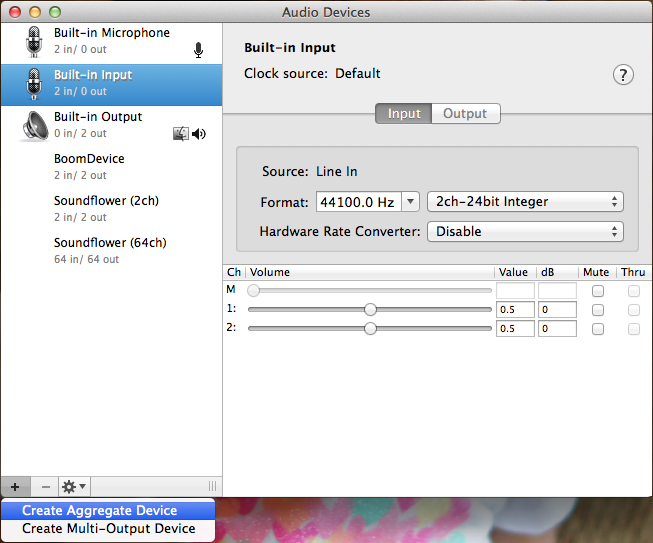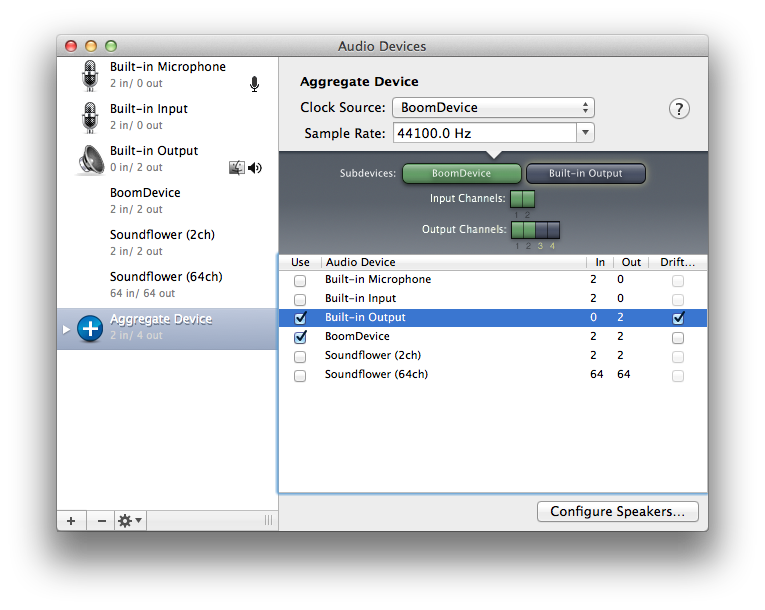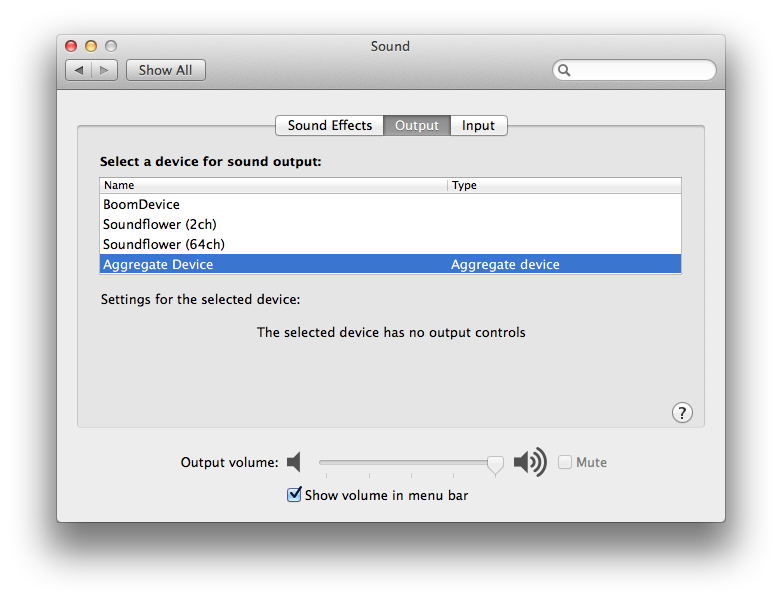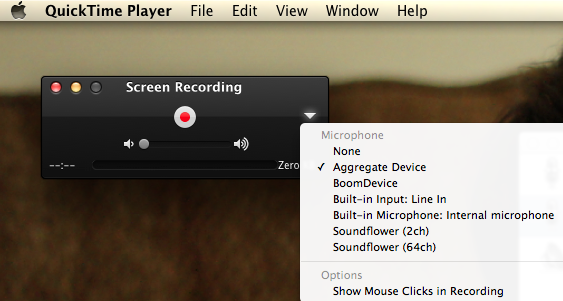Recently I was participating in a training session over the web and wanted to capture the video and audio stream to create training videos for reference material for in house training. Appshare is a very good screen sharing tool, but won’t allow for audio streaming. So I used my google voice number to call in. Thus I had both video and audio streaming on my laptop.
Capturing should be easy now(?), but I hit several snags. First of all, there was this problem where output from speaker would again feedback into mic of laptop and there by creating a hell lot of noise. After trying out enough I realized what I wanted was an aggregate device where I tell system to choose which devices contribute which kind of streams.
Recently I happened to purchase a license to Boom device must say it’s quite impressive, for others looking for a free sound driver soundflower is good choice. For this post I will stick with Boom.
To create an Aggregate device search for Audio MIDI Setup in spotlight. This is what it looks like for me before creation of aggregate device. At the bottom-left click + button and create a new aggregate device:
In this case I have selected both Boom Device and Built-in-controls. The result being the audio stream will be directed to both the devices – Boom and Speakers.
Once created, you need to then ensure to set it to default in Sound Preferences.
With this set, all I had to do for recording was to run QuickTime Player and in Screen Recording specified the device to be used.
Note: This is way easier on Mac as compared to other OSes. On Windows anything remotely useful is Virtual Audio Cable, but is quite expensive and I did not find anything reliable on Linux.