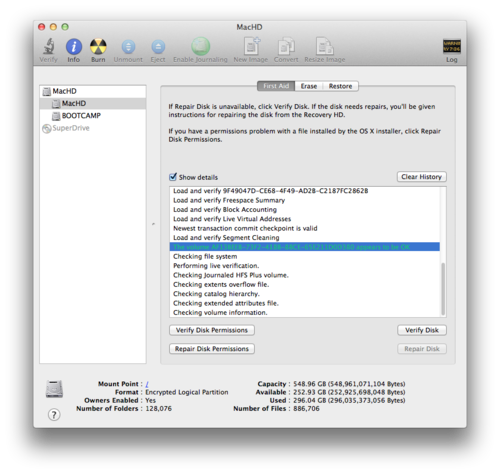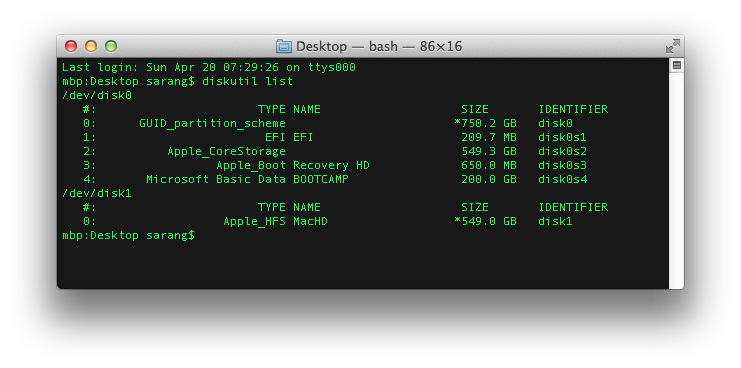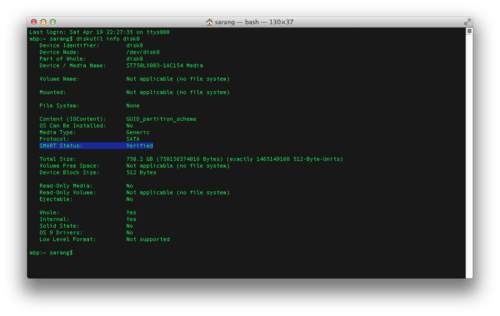Recently, I heard clicking noise from my laptop and became suspicious of hard drive status. After all I bought Seagate and recent studies have shown Seagate hasn’t performed upto expectations recently. The obvious thing to do is to check SMART status of my drive. Mac Has some good inbuilt capacity to check for HDD health. It allows you to check the status from command-line as well as provides the same in UI. In either case Disk Utility is tool.
Launch Disk Utility, pick Disk you want to check from Left Side Bar and Hit Verify Disk on First Aid Tab. If everything turns out good you should see the message:
The volume … appears to be OK
For checking the same on command line, get list of disks with command: diskutil list
diskutil info disk0SMART status Verified means HDD reports it’s doing just fine. No need to worry today.