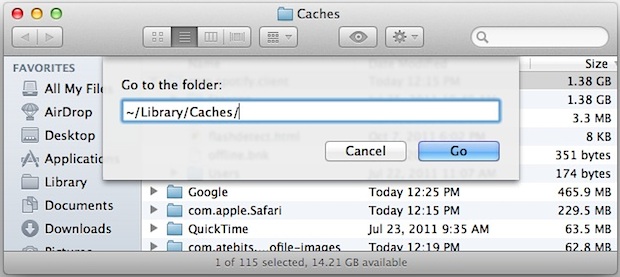I bumped into this nice article about clearing caches on Mac. Caches are very similar to Temporary folder on Windows (typically used for application and internet temp storage). At times freeing these can speed-up your applications, due to more space availability.
Also Mac OS X caches data for applications, for faster load and execution times. Which means if your applications behaves strangely then clearing cache might help.
User specific caches can be located at: ~/Library/Caches folder:
Accessing & Deleting User Cache Files in Mac OS X:
- From the Mac OS X Desktop, hit Command+Shift+G to bring up “Go To Folder”
- Type
~/Library/Caches/ - If you want to delete ALL caches, remove everything in this folder – this is generally not recommended
- If you want to delete specific app caches, search for the app name and remove it manually
- You can select any folder and just hit Command+Delete to send the directory to the trash, otherwise drag it manually
You’ll notice some apps caches are named by “com.AppName.client” format, so don’t expect everything to appear as “AppName” in the directory.